Your Simple Guide to Getting a Gmail Account (Without the Tech Jargon)
Let’s be real – everyone needs email these days, but setting one up shouldn’t feel like solving a math equation. Whether you’re starting your first job, helping grandma go digital, or finally ditching that cringey email from middle school, here’s your no-nonsense walkthrough for creating a Gmail account that actually works for you. Oh, and I’ll throw in some pro tips I’ve learned from accidentally deleting important emails way too many times.
First Things First: Where to Sign Up
You know that feeling when you walk into a store and can’t find the entrance? Google’s sign-up page is thankfully easier to locate. Just head to google.com/signup – look for the big blue “Create account” button. Pro tip: If you’re already logged into another Google account (like on a shared computer), click your profile picture in the top right and choose “Add another account” first.
Filling Out the Paperwork (The Digital Kind)
Here’s where most people either rush through or overthink it. You’ll need to provide:
- A first and last name (your real one if this is for work stuff)
- Birthdate (they’re not throwing you a party, just checking you’re over 13)
- Gender – you can actually skip this if you prefer
The make-or-break moment? Choosing your email address. Let’s say your name is John Smith. Instead of fighting for [email protected] (which was probably taken in 2004), try these:
- john.smith@
- jsmith.pro@
- johnny.smith2024@
Fun fact: Gmail ignores periods in addresses, so j.smith@ and jsmith@ are actually the same! Use this to your advantage when signing up for different services.
Security Stuff That’s Actually Important
Remember when we used “password123” for everything? Those days are gone. Here’s your security checklist:
| Do’s | Don’ts |
|---|---|
| Mix letters, numbers & symbols | Use pet names or birthdays |
| Enable 2-step verification | Skip recovery options |
| Update recovery email/phone | Use the same password everywhere |
If you’re lazy about passwords (no judgment), at least set up 2-step verification. It’s like having a bouncer for your email – even if someone guesses your password, they’ll need your phone too.
Navigating Your New Digital Home
First look at your Gmail inbox might feel like staring at a spaceship dashboard. Here’s the cheat sheet:
- Primary: Your main messages (work, personal)
- Social: Facebook notifications, Twitter drama
- Promotions: Store newsletters and deals
Pro tip: Drag emails between tabs to train Gmail’s sorting. Found a work email in Promotions? Drag it to Primary and future similar emails will go there automatically.
Storage Hacks You’ll Actually Use
That “15GB free storage” sounds great until your account gets full. Here’s how to stretch it:
- Empty Trash regularly (those deleted emails still count!)
- Use Google Photos’ “Storage saver” quality
- Delete giant attachments from old emails
Fun comparison: 15GB stores about:
- 7,500 average-sized emails OR
- 3,000 high-res photos OR
- 45 minutes of 4K video
When Things Go Wrong (And They Will)
We’ve all been there – staring at an error message like it’s written in alien code. Common hiccups include:
- “Username taken”: Try adding your area code or graduation year
- Verification code not arriving: Check spam folder first, then request new code
- Can’t remember recovery info: Set up multiple options upfront
Pro tip: Google’s Account Recovery page is surprisingly helpful if you lose access. Just answer questions like “Who do you email most?” honestly.
Making Gmail Work Harder for You
Once you’re set up, try these power moves:
- Connect to Google Drive for easy file sharing
- Use Schedule Send for perfect email timing
- Enable Undo Send (life saver!)
Did you know? Gmail’s search bar can find attachments by type. Try “from:boss has:spreadsheet” to find that report fast.
There you have it – your ticket to email adulthood. Remember, the best email address is one you’ll actually check regularly. Go ahead and set up those filters, play with labels, and don’t stress about mastering every feature at once. What email tricks have saved you time? Drop your favorites in the comments!

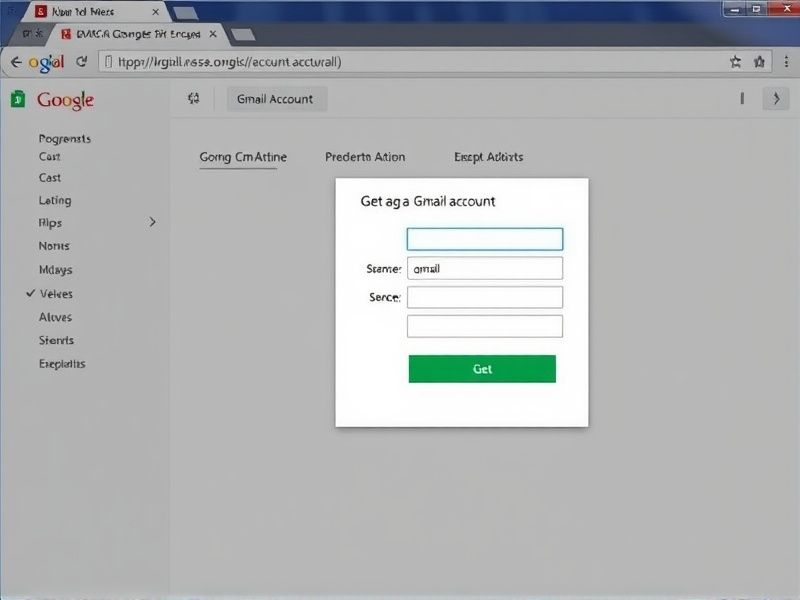
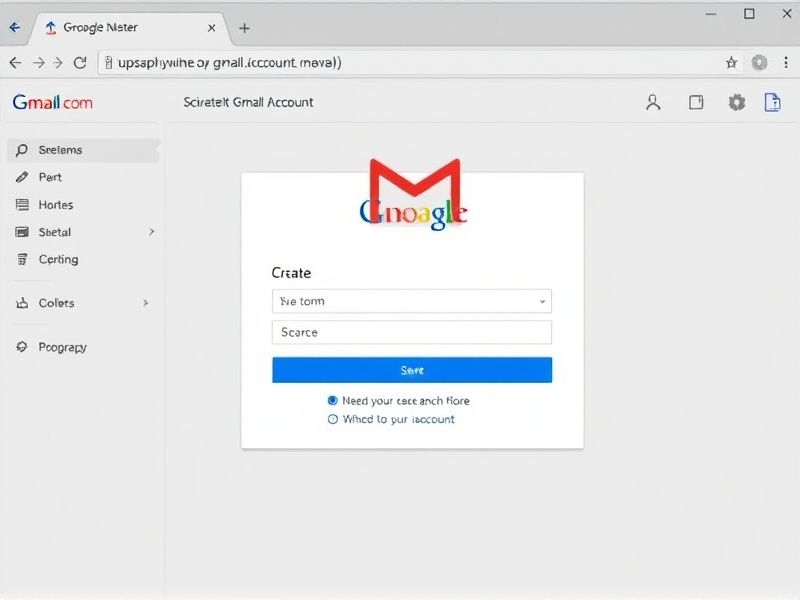

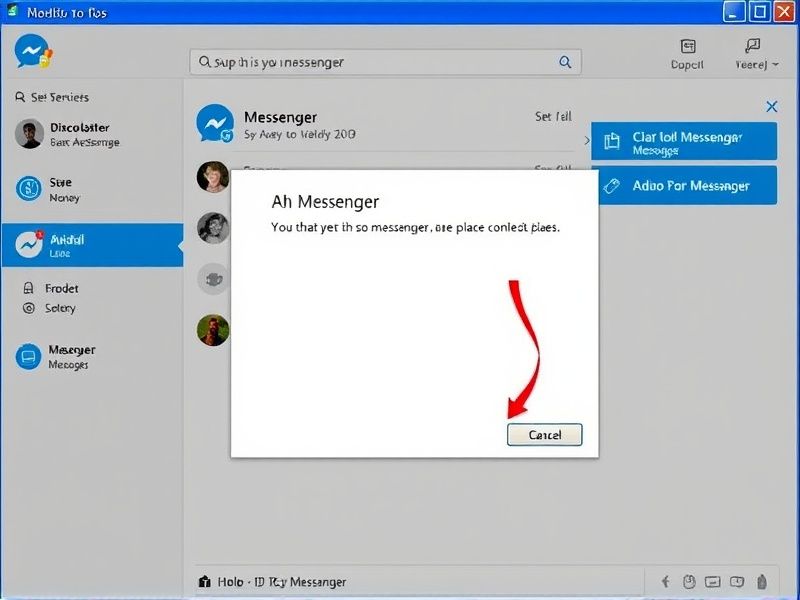
Reviews
There are no reviews yet.